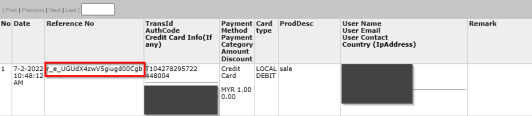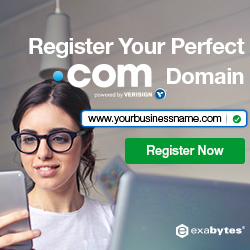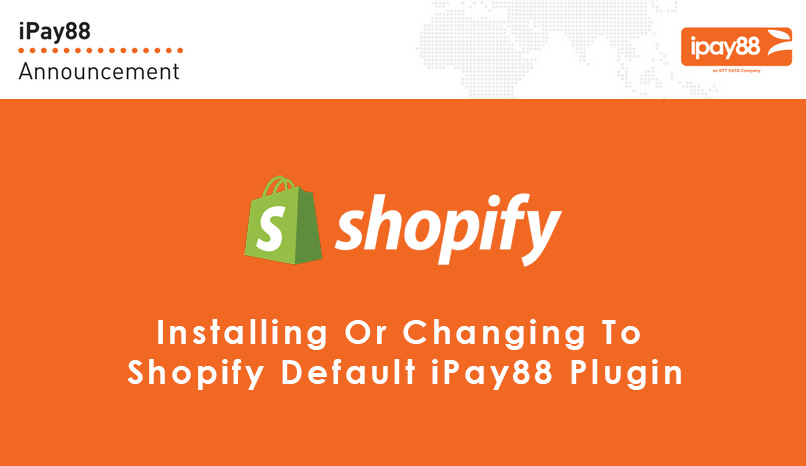
Recently Shopify have request 3rd Party Payment to upgrade their version. So all local payment gateway will need to update. If you yet to upgrade your payment gateway version, you really need to take precaution about this update. Because if you not update, the old version of your payment gateway will no longer available after July 31, 2022. It mean your user is not able to made payment to you if your store are using 3rd party payment gateway.
Most payment providers have updated their integrations. You can now
upgrade to the latest versions in payment settings. If your payment gateway yet update you about this information, please contact your payment gateway to request the new version their plugin information.
To learn more about this change, visit Shopify community forum.
How to update your Ipay88 new payment plugin
Disable Old iPay88 Payment Module
(You only need doing this if your are currently using the old version of ipay88 payment plugin)
1. Login to your Shopify store dashboard.
2. Click on Settings on the left menu.
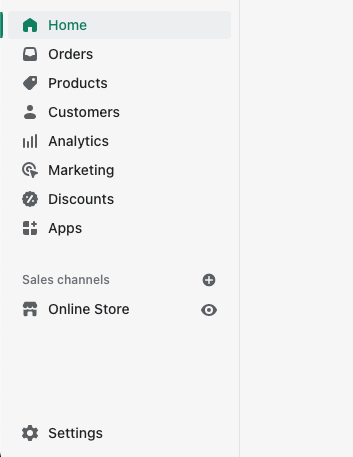
3. Click on payments on the left menu.
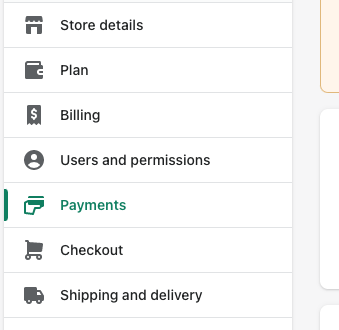
4. Click on Manage located on the right of IPay88 payment method.
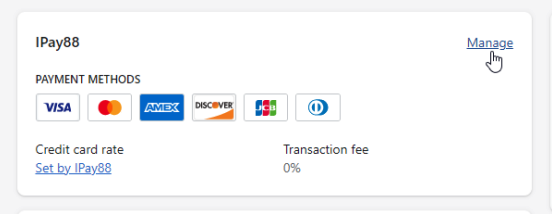
5. Click on Deactivate IPay88
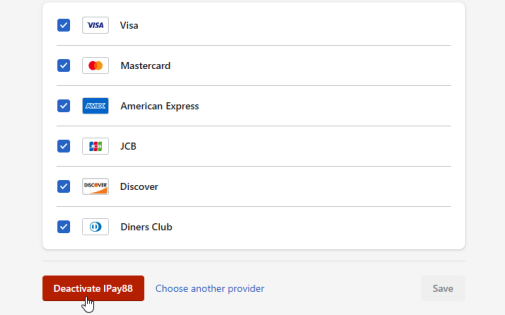
6. On the pop-up confirmation windows, click on Deactivate IPay88 again.
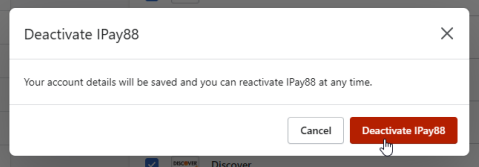
Install New iPay88 Payment App
1. Click on Settings on the left menu.
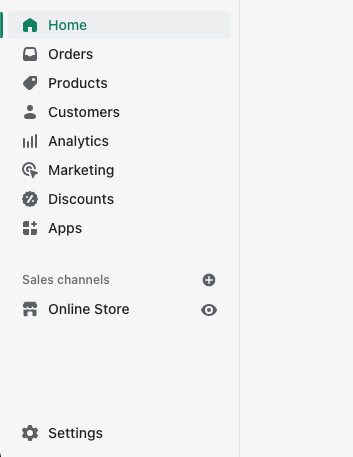
2. Click on Payments on the left menu.
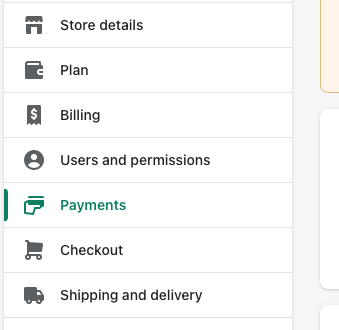
3. Under Supported payment methods, click on Add payment methods.
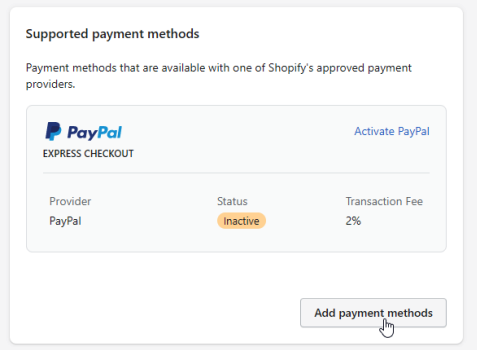
4. Click on Search by provider, enter “ipay88” into the search bar.
- For Malaysia merchant, select iPay88 Malaysia.
- For Singapore merchant, select iPay88 Singapore
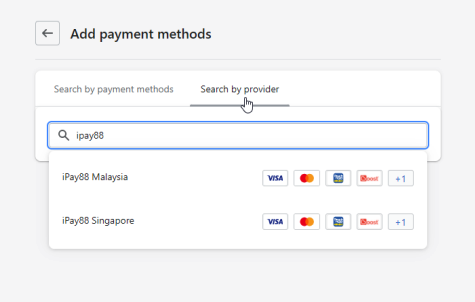
5. Click on Activate button.
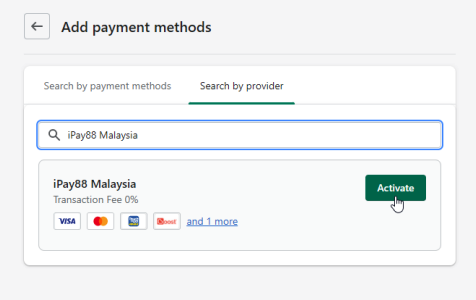
6. Click on Connect button.
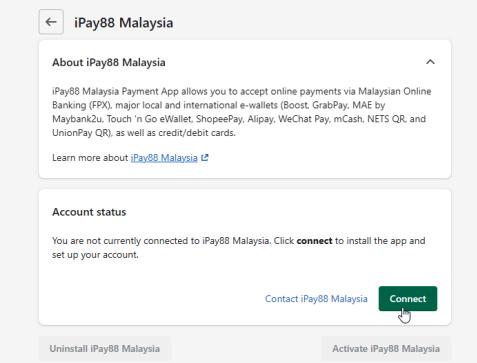
7. Click on Install app.
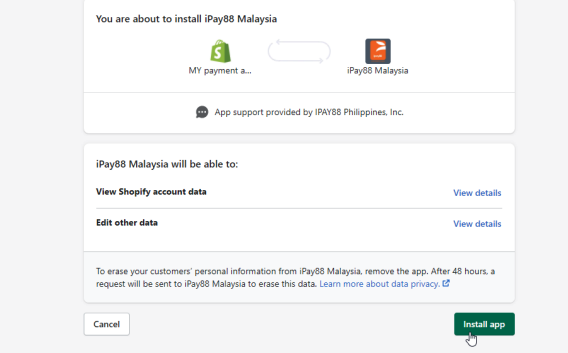
8. Enter your iPay88 Merchant Code and Merchant Key, then click on Submit.
9. Select the payment method logos you would like to show on checkout page and click on
Activate iPay88 Malaysia.
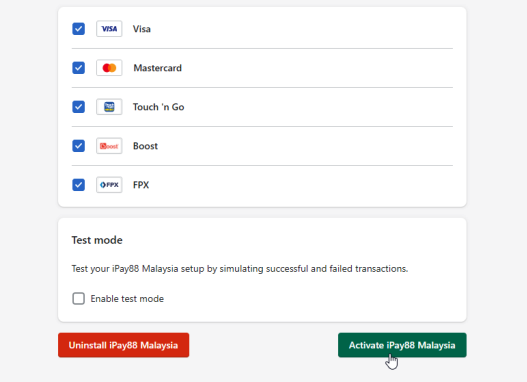
10. Go back to Settings > Checkout
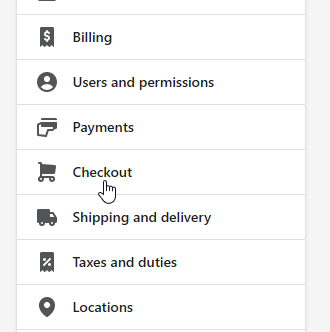
11. Make sure option Customers can only check out using email is selected and click Save.
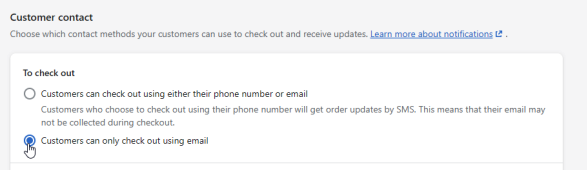
Congrats!! You are now have been completed update / install the new Ipay88 Payment plugin into your Shopify store.
Important Notes:
#1: To verify the installation is correctly done, merchants are advised to setup a test product and
checkout via Shopify store page. Then proceed with selecting iPay88 Malaysia as payment
method and make sure the iPay88 hosted page can be loaded successfully.
#2: In order to match back the transaction record from Shopify to iPay88 merchant transaction
report, you will have to use the reference number as the indicator instead of transaction ID.
How to get the reference number in Shopify?
i. Go to the Orders page in Shopify admin portal and select the order you would like to view the
reference number.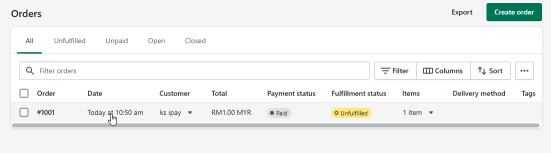
ii. Scroll down to timeline section and look for the line A XXX payment was processed on iPay88
Malaysia, then click on it to expand.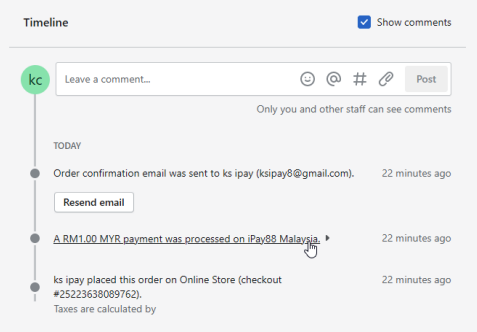
iii. Look for the line Information from the gateway and click on it to expand, you will then see the
reference number under the word Payment.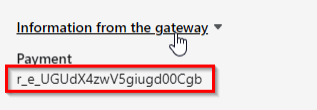
iv. You may then find the transaction in your iPay88 transaction report using this reference
number.