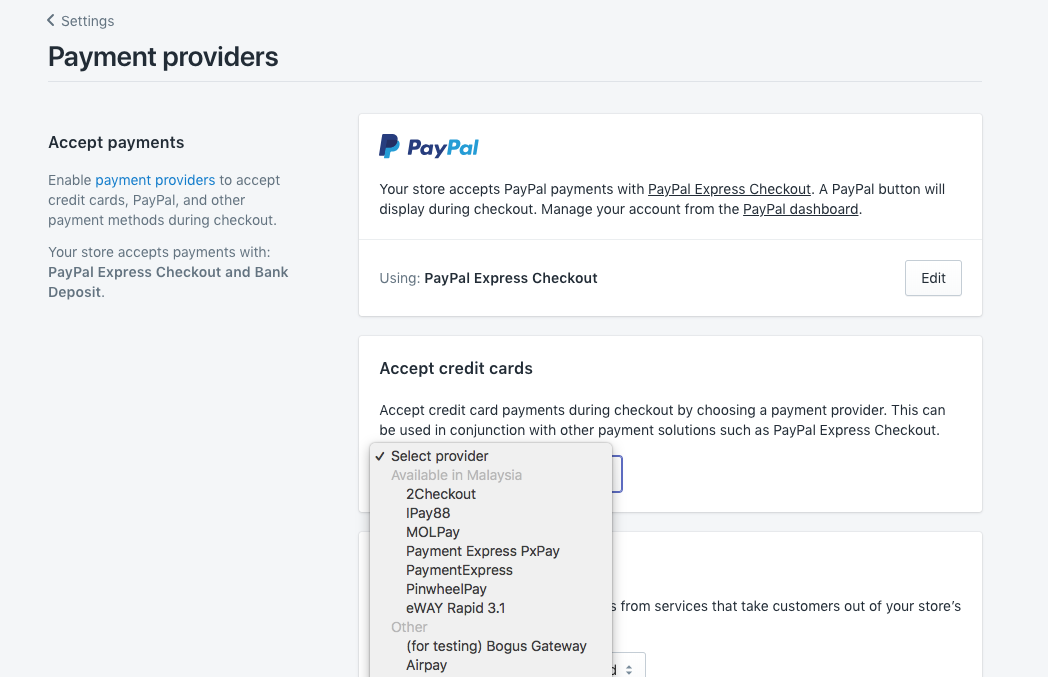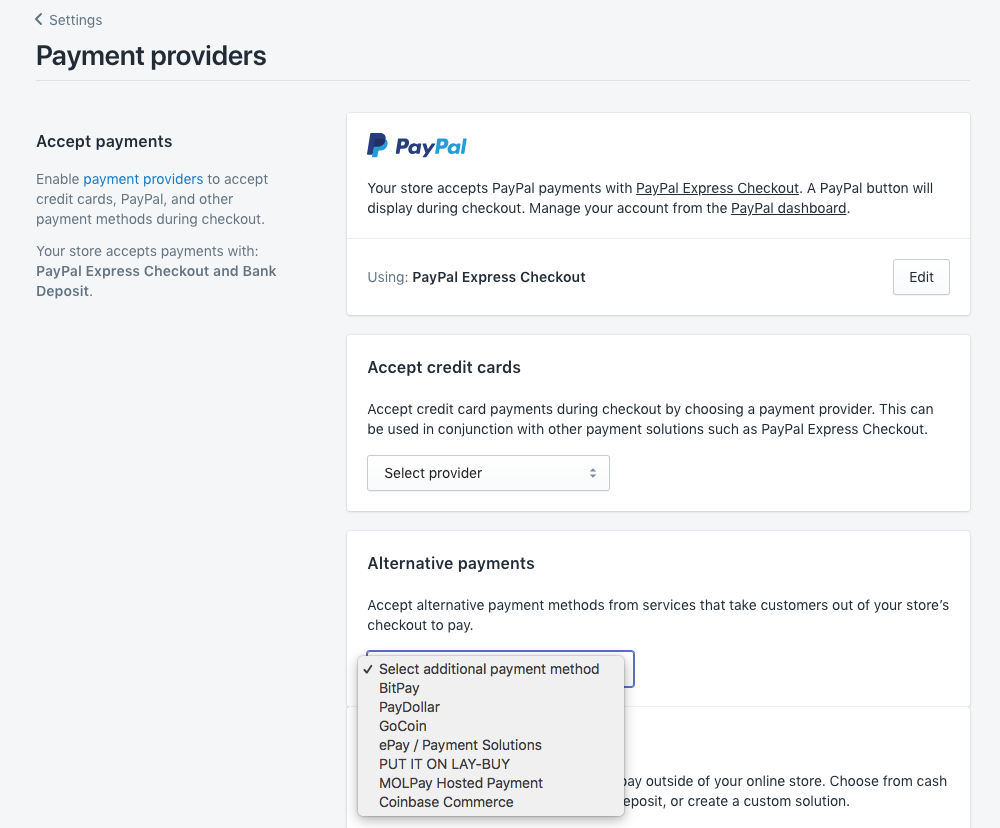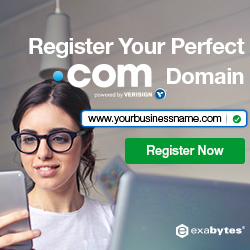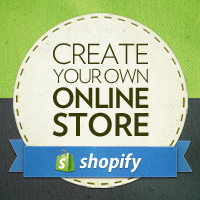Using this Installation URL:
https://www.shopify.com/login?redirect=authorize_gateway%2F1030316
Getting Started
- Open the installation URL above, your page will be redirected to a login page to authorized the installation of the Hosted Payment for Shopify.
- After login, you will be redirected to the installation page. Click on the Add payment gateway
- Then navigate to Settings –> Payment Providers, you will see MOLPay Hosted Payment at Alternative payment section, click on Edit and fill in the Merchant ID and verify Key provided by MOLPay.
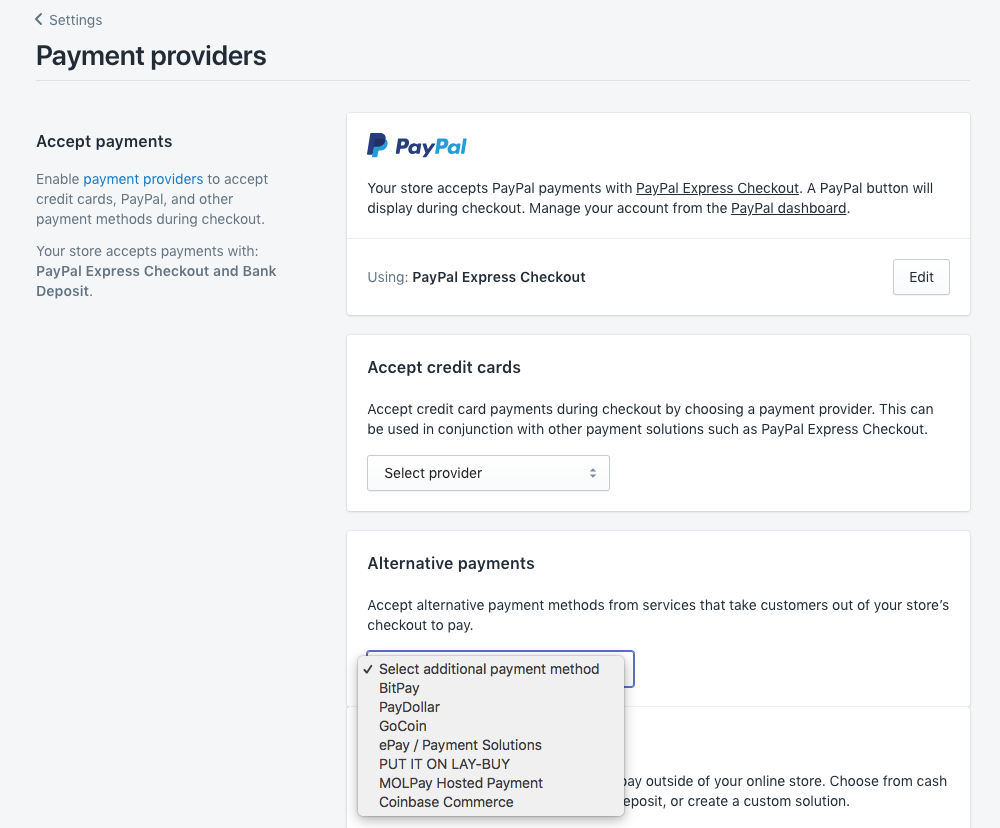
- Click Save.
Making Payment
- Proceed with the checkout, you will see payment gateway selection, select MOLPay then click the Complete Order.

Troubleshooting
There was a problem with the payment service. Please select a different payment method or try again later.

Solution
Remove existing MOLPay payment option and follow this guide again until MOLPay Hosted Payment appear.